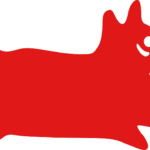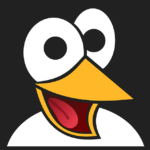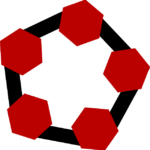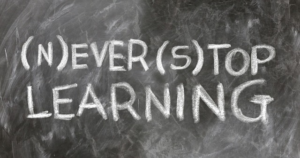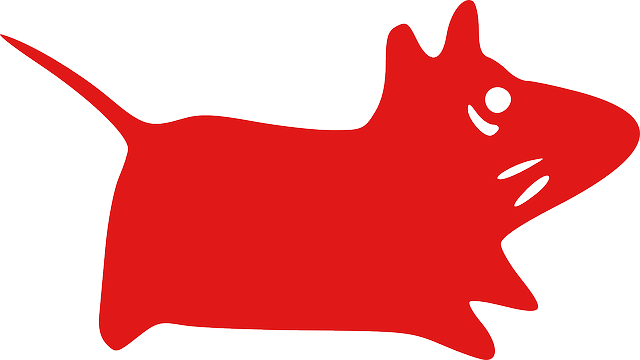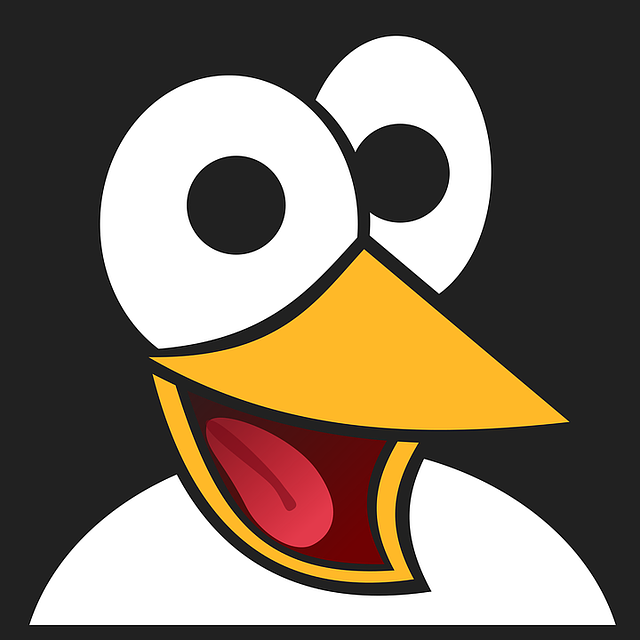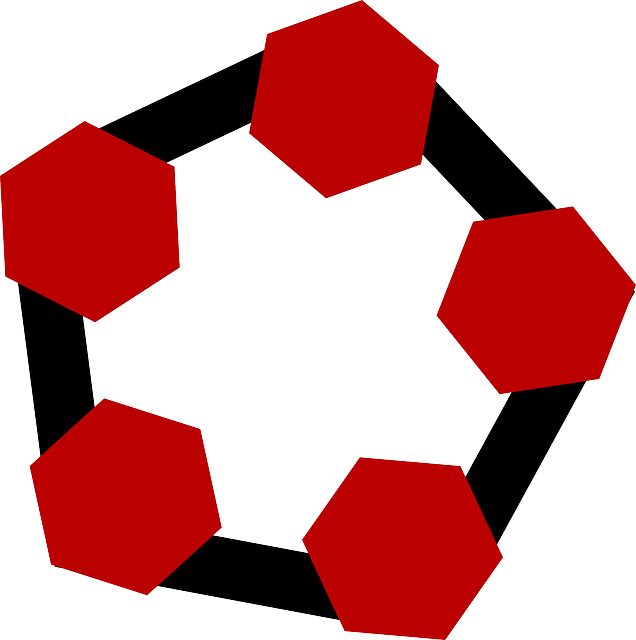In the world of Arch Linux, the ability to customize your desktop environment is key to creating a tailored and efficient user experience. This article will guide you through the process of selecting, installing, and configuring a custom desktop environment on Arch Linux. From choosing the right desktop environment to optimizing performance and exploring advanced customization options, we will dive deep into the world of customizing Arch Linux to suit your unique preferences and needs. Whether you're a seasoned Arch Linux user or a newcomer looking to personalize your system, this article will provide you with the tools and knowledge to create a desktop environment that is truly your own.
- 1. Choosing the Right Desktop Environment for Arch Linux
- 2. Installing and Configuring a Custom Desktop on Arch Linux
- 3. Optimizing Performance and User Experience on Arch Linux
- 4. Customizing Themes and Icons in Arch Linux Desktop Environments
- 5. Exploring Advanced Customization Options for Arch Linux Desktops
1. Choosing the Right Desktop Environment for Arch Linux
When customizing Arch Linux with a desktop environment, choosing the right one is crucial. The selection of a desktop environment will greatly impact the overall user experience, as each one comes with its own set of features, design aesthetics, and performance characteristics. It's essential to consider factors such as the user's workflow requirements, personal preferences, hardware specifications, and desired level of customization.
Some popular desktop environments for Arch Linux include GNOME, KDE Plasma, Xfce, LXQt, and Openbox, among others. GNOME is known for its modern and minimalist design, while KDE Plasma offers extensive customization options and a feature-rich experience. Xfce is lightweight yet fully functional, making it a great choice for older hardware, while LXQt is a lightweight option with a clean and simple interface. Openbox is highly customizable and suitable for users who prefer a more hands-on approach to desktop customization.
Ultimately, the right desktop environment for Arch Linux is subjective and depends on the user's individual needs and preferences. It's recommended to explore and try out different desktop environments to find the one that best suits your workflow and aesthetic preferences.
2. Installing and Configuring a Custom Desktop on Arch Linux
When customizing Arch Linux with a different desktop environment, the process of installing and configuring a custom desktop is essential. To install a custom desktop on Arch Linux, you can use the Arch User Repository (AUR) or pacman to download and install the necessary packages. Each desktop environment has its own set of packages that need to be installed to ensure that it functions properly.
After installing the required packages, it is important to configure the desktop environment to suit your preferences. This can include customizing the desktop layout, changing themes, icons, and fonts, as well as setting up keyboard shortcuts and other personalization options. Configuring the desktop environment allows you to make it unique to your needs and style, creating a more comfortable and efficient user experience.
Additionally, you may need to configure other settings such as display resolution, audio settings, network configurations, and power management. These configurations can usually be done through the desktop environment's settings menu or through editing configuration files in the terminal.
Overall, installing and configuring a custom desktop on Arch Linux allows you to tailor your operating system to your specific needs and preferences, creating a personalized and efficient computing environment.
3. Optimizing Performance and User Experience on Arch Linux
When customizing Arch Linux with different desktop environments, optimizing performance and user experience is crucial. One way to enhance performance is by installing lightweight desktop environments such as XFCE or LXDE, which consume fewer system resources compared to heavier options like GNOME or KDE. Additionally, disabling unnecessary services and background processes can help free up system resources and improve overall responsiveness.
For a smoother user experience, it is important to customize the desktop environment to suit your preferences. This can include tweaking the appearance, adjusting system settings, and installing relevant applications. Utilizing custom themes, icons, and wallpapers can personalize the desktop environment and make it more visually appealing.
Furthermore, installing and configuring system utilities such as a package manager, system monitor, and terminal emulator can enhance productivity and streamline tasks. Additionally, optimizing system settings, such as enabling hardware acceleration and adjusting display resolutions, can further enhance the user experience on Arch Linux.
Overall, focusing on performance optimizations and user experience enhancements can help create a more efficient and enjoyable computing environment on Arch Linux with different desktop environments.
4. Customizing Themes and Icons in Arch Linux Desktop Environments
In Arch Linux, customizing themes and icons in different desktop environments can help personalize your system and create a unique aesthetic. Each desktop environment has its own settings and tools for customizing themes and icons. For example, in GNOME, you can use the GNOME Tweaks tool to easily change themes, icons, and fonts. KDE Plasma offers a wide range of customization options through its System Settings menu, allowing you to adjust themes, icons, and widget styles. XFCE also provides customization options through its Appearance settings, where you can easily change themes and icons to suit your preferences. By experimenting with different themes and icons, you can create a desktop environment that reflects your personal style and enhances your overall user experience on Arch Linux.
5. Exploring Advanced Customization Options for Arch Linux Desktops
When customizing Arch Linux with different desktop environments, there are advanced customization options that users can explore to tailor their desktop experience even further. One option is to delve into tweaking the desktop environment's settings to personalize the look and feel according to individual preferences. This may include adjusting themes, icons, fonts, and window decorations.
Another advanced customization option is to customize keyboard shortcuts and system hotkeys. Users can assign specific actions to certain key combinations, making it more efficient to navigate and perform tasks within the desktop environment. Additionally, users can explore alternative window managers or desktop shells to bring a different visual and functional experience to their Arch Linux setup.
Furthermore, advanced users can delve into scripting and automation to create custom scripts or configure automation tools like cron jobs to enhance productivity and streamline repetitive tasks. By leveraging scripting capabilities, users can further tailor their Arch Linux desktop environment to suit their specific workflow requirements.
Overall, exploring advanced customization options for Arch Linux desktops allows users to create a personalized and efficient computing environment that aligns with their unique preferences and workflow. By delving into these options, users can unlock the full potential of their Arch Linux setup and optimize their desktop experience to meet their individual needs.